In preparation for next weeks session in WizIQ Sarah and I have been playing around (testing) in WizIQ classroom.
You will find the platform a little different to Elluminate although many features are similar they are just in different places or have different access.
Audio (speaking), write (writing on whiteboard) and video control must be provided to you by the facilitator/moderator (which in WizIQ are referred to as 'teachers'). You are able to request this access by clicking on the icons next to your name, and the facilitator will allow access.
You will need to join WizIQ with a minimum of your name and email address then you choose a password, which only takes a few moments. Once you are a 'learner' you can add as much or little information about yourself, you can also choose to become a 'teacher' to use WizIQ for future sessions. There is no cost however you can choose to upgrade to Premium package.
You can get a feel for WizIQ by taking a look at the You Tube clips on the course Wiki under Resources - How to use WizIQ.
System Requirements
In preparation for the session you are able to conduct system configuration and device tests or you can simply prepare to arrive a few minutes earlier for Tuesday's session to conduct the tests then (allow at least 5 mins to check things out and troubleshoot if something is not working). I will be available via email 15 mins prior to commencement of session but the class will not become visible until the commencement time.
Minimum system requirements are...for audio only=512 kbps, for video and audio=1mbps. NB:you will not be required to be viewed via webcam so audio is only neccessary.
If you use Wifi you will find the audio cuts in and out, I suggest you connect to a port if possible just for this session to achieve optimal audio.
Also for optimal audio results it is preferred to use a headset with a mic, to ensure there are no echo issues.
Supported web browsers for WizIQ .... Internet Explorer 6, Mozilla firefox 3.5, Google Chrome and for Macs ... Safari.
Launching the class
To launch simply click on Orange button.
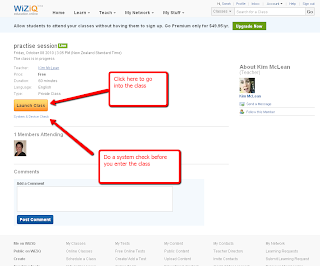
You are able to conduct the system check before you enter the class by clicking on link below 'launch class'.
When you have launched the session you will see a privacy box that requests access to your camera and mic. which you will need to click 'Allow' for access. As mentioned the session will not become visible until right on time, you will see a countdown to start time.
Communication during the session
You will find we can communicate as we normally do in Elluminate,there is a chatbox to type your comments and also some fun emoticons to use. You can send messages to individuals via chat or to 'All'.
Back-up plan
As always the back up plan will be our usual Elluminate room just in case there are any major access problems for the group to WizIQ. We will communicate this to you at the time if required.
I am really excited about facilitating in WizIQ and I look forward to speaking to you all on Tuesday. Nellie will offer some great insight into evaluation and reflection from her vast experience as a facilitator aswell as having an amazing technical expertise in using WizIQ.
No comments:
Post a Comment